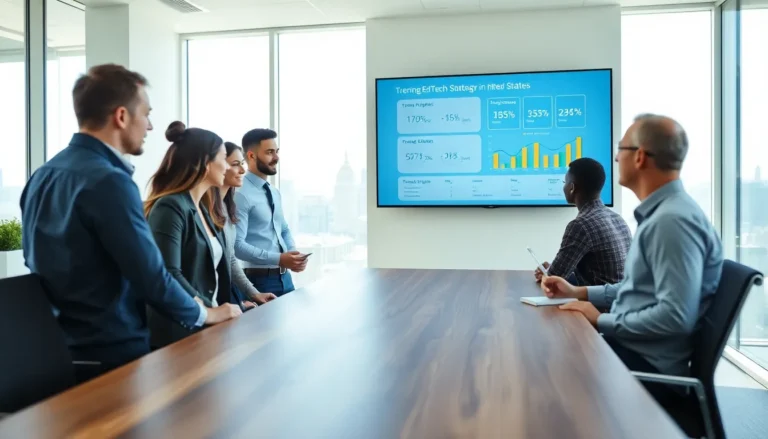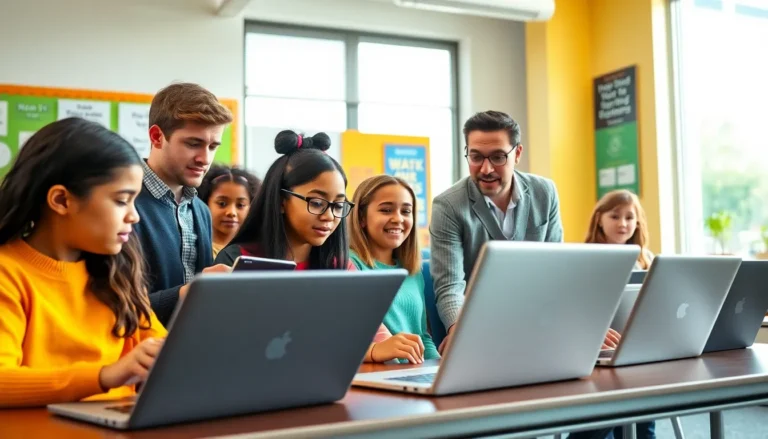Have you ever wondered whether the Apple Pencil, that sleek, digital writing tool that promises to make you feel like a modern-day Da Vinci, is compatible with all iPads? In a world where tech can sometimes be as confusing as trying to solve a Rubik’s cube blindfolded, knowing if you’re wasting your money is crucial. Fortunately, you’re in the right place. This guide will break down everything you need to know about the Apple Pencil and its compatibility with various iPad models. Buckle up, it’s time to see if you can turn your creative dreams into reality.
Table of Contents
ToggleOverview Of The Apple Pencil

The Apple Pencil redefined what it means to sketch, write, and doodle on a tablet. Designed to enhance the iPad experience, this tool allows users to create stunning artwork, take precise notes, and navigate their devices effortlessly.
Apple has released two versions of the Pencil: the original and the newer iteration, which boasts enhanced features. From pressure sensitivity to tilt recognition, both versions are packed with technology that aims to simplify creative processes. It can register the gentlest touches or the most forceful strokes, opening the door to a world of artistic possibilities. The integration with various apps has solidified its place as a must-have accessory for anyone who values a premium digital experience.
Compatibility With Different iPad Models
Compatibility can make or break your decision to invest in an Apple Pencil. Here’s a breakdown of which iPad models are compatible with the two versions of the Apple Pencil.
Key Features Of The Apple Pencil
- Pressure Sensitivity: Both versions offer levels of pressure sensitivity, allowing for dynamic strokes that replicate traditional drawing tools.
- Tilt Recognition: This feature mimics brush strokes, adding natural variation to drawings.
- Low Latency: Instant response means there’s virtually no delay between your hand and the digital canvas.
Differences Between Apple Pencil 1 And Apple Pencil 2
The first-generation Apple Pencil is your classic, slim white stick that charges via the Lightning connector on the iPad. But, the second-generation model, while maintaining the same sleek profile, has magnetic charging and attachment capabilities for compatible iPad models, which is a game-changer. The second Pencil is not just stylish: it also features a double-tap function, allowing users to switch between tools with a simple gesture. This little upgrade can significantly enhance workflow, especially for artists and designers.
Benefits Of Using The Apple Pencil
Using the Apple Pencil can transform the way someone engages with their iPad. Here are some significant benefits:
- Precision and Control: Whether it’s the details in your art or the tiny text in your notes, the Pencil offers unmatched control.
- Enhanced Creativity: Artists have compared using the Pencil to wielding a traditional brush or pen. With it, they can explore a range of techniques that would be impossible with fingers alone.
- Productivity Boost: Users report increased efficiency while taking notes or completing tasks, thanks to the Apple Pencil’s intuitive design and responsive capabilities.
Setting Up Your Apple Pencil
Getting started with your Apple Pencil is a straightforward process:
- Charge Your Apple Pencil: For the first-generation model, remove the cap and plug it into the iPad’s Lightning port. The second generation simply snaps onto the iPad’s magnetic connector.
- Pairing: Once charged, a simple tap will initiate pairing. Follow the onscreen instructions.
- TestIt Out: Open a drawing app or note-taking application to test your new gadget. You’ll likely be amazed at the responsiveness right off the bat.
Troubleshooting Common Issues
Even the best tools can encounter hiccups. Here are some common issues users might face with their Apple Pencil and tips on how to resolve them:
- Pencil Not Responding: Ensure it’s charged, and if it still doesn’t respond, try unpairing and re-pairing it.
- Lagging Performance: This can often be resolved by restarting your iPad or updating the software.
- Charging Issues: If the Pencil won’t charge, check the connectors for any debris that may be blocking the connection. Clean them gently if needed.