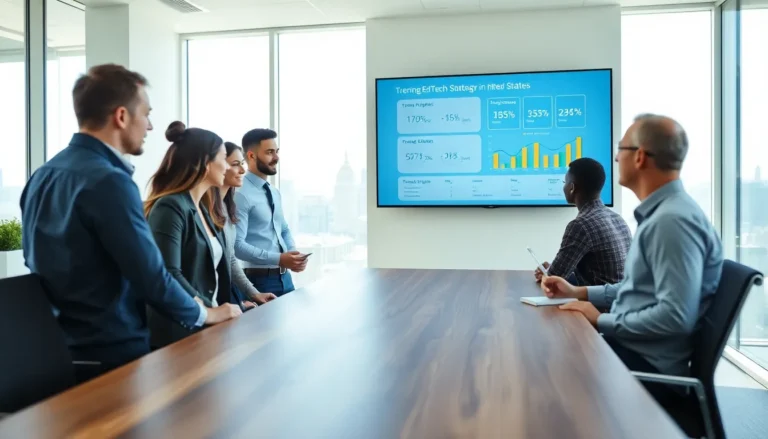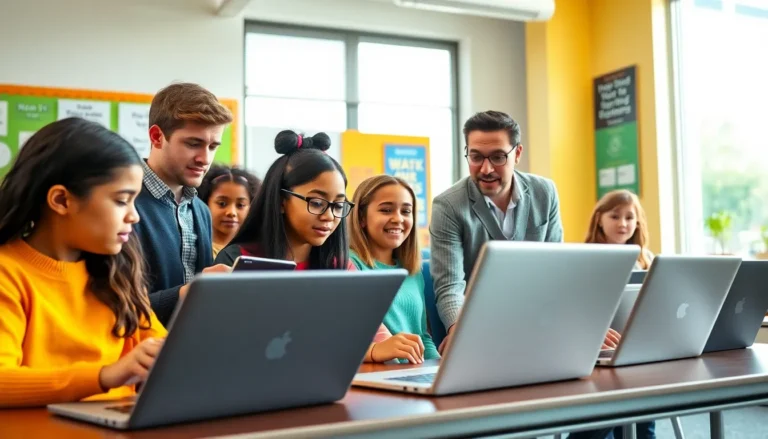Imagine having the power to create masterful sketches, take precise notes, or edit photos with just a stroke of a pencil, on your iPad. The Apple Pencil makes this possible, transforming your tablet into a versatile tool for Artists, students, and professionals alike. But not every iPad is compatible with this magical pencil, so let’s jump into the world of iPads that can unlock this creative potential. Spoiler alert: Finding the right iPad is easier than finding your left shoe in a messy closet.
Table of Contents
ToggleOverview of Apple Pencil Compatibility

The Apple Pencil is more than just a writing instrument: it’s a game changer. Launched in 2015, it allows users to draw, sketch, and write with extraordinary precision. But, it doesn’t play nice with every iPad out there. Apple has designed two generations of the Pencil, each compatible with specific iPad models. To ensure you’re making the best choice, understanding Apple Pencil compatibility is crucial.
Supported iPad Models
The list of iPads that support the Apple Pencil is more extensive than most people realize. Knowing which iPads work with which versions of the Pencil will greatly enhance your user experience.
Differences Between Apple Pencil Generations
The Apple Pencil comes in two versions: the 1st Generation and the 2nd Generation. The former features a lightning connector for charging and is compatible with a broader range of iPads. The latter offers substantial improvements, including magnetic charging and a double-tap functionality for quick tool changes.
Features of Apple Pencil (1st Generation)
- Lightning connector: Pair and charge with ease.
- High precision: Perfect for intricate designs and notes.
- Pressure sensitivity: Varies line thickness based on how hard you press.
Features of Apple Pencil (2nd Generation)
- Magnetic attachment: Easily store it on compatible iPads.
- Double-tap functionality: Switch tools seamlessly while working.
- Low latency: Offers a smoother drawing experience, making it feel more natural.
Choosing the Right iPad for Your Needs
Now that you know about the Apple Pencil itself, the next step is zeroing in on the right iPad. With various options available, whether a professional artist, a student, or just a casual doodler, there’s an iPad for you.
iPad Pro Models and Apple Pencil Integration
The iPad Pro is the top-tier option, boasting both incredible performance and Apple Pencil compatibility. Available in 11-inch and 12.9-inch models, these devices are perfect for graphic designers and creators looking for speed and precision. The liquid retina display only enhances the drawing experience, making it a professional’s go-to choice.
iPad Air and Apple Pencil Usage
The iPad Air offers a balance between performance and cost. Compatible with the 2nd Generation Apple Pencil, this model comes equipped with many features you would expect from a high-end device without very costly. This option is perfect for students who need a reliable device for taking notes and drawing.
iPad Mini and Compatibility Insights
If portability is your thing, the iPad Mini is a terrific choice. Compatible with the 1st Generation Apple Pencil, it’s smaller but mighty. Ideal for quick sketches or on-the-go note-taking, this compact version makes the Apple Pencil experience accessible anywhere.
How to Set Up Your iPad with Apple Pencil
Setting up your iPad with the Apple Pencil is as easy as pie. Just follow these simple steps:
- Charge your Apple Pencil: For the 1st Generation, plug it into your iPad’s lightning port. For the 2nd Generation, attach it magnetically to the side of your iPad.
- Pair the Pencil: For the 1st Gen, simply plug it into your iPad, and you’ll see a prompt to pair. For the 2nd Gen, once attached, it should automatically pair.
- Start using it: Open your favorite drawing or note-taking app, and it’s time to unleash your creativity. Don’t forget to explore different features and settings to customize your experience.
Troubleshooting Common Issues
Even the best technology can have its off days. Here are some common issues users encounter with the Apple Pencil and quick fixes to get you back on track:
- Apple Pencil not connecting: Ensure Bluetooth is enabled on your iPad. Try turning Bluetooth off and on again.
- Unresponsive or lagging: Check if the battery is charged. Low battery can cause performance issues.
- Accuracy problems: Clean the tip of your Pencil. Sometimes, dirt and grime can interfere with performance.